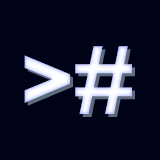TEXT UI
The text UI is a classic text based console where you can run commands by typing them in the prompt with your keyboard.
Since the Command Console works both in Editor and Runtime. mode, you have two dedicated interfaces at your disposal.
The Editor Console
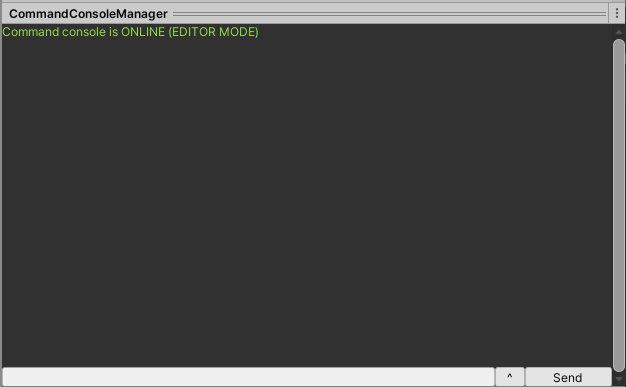
The Editor console has limited functionality (no autocomplete and limited keyboard input) but it can be accessed anytime by simply clicking on the CommandConsoleManager prefab (see Setup). It is located in the bottom part of the CommandConsoleManager inspector, if you don't see it try dragging up the preview window header at the bottom of the inspector.
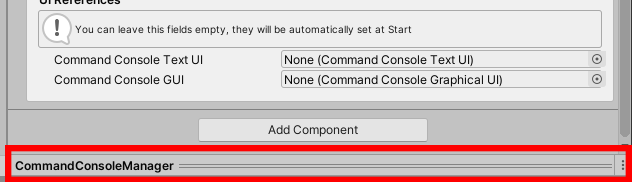
The editor console window can be detached if you want by clicking on the three vertical dots icon in the upper right corner and selecting "Convert to Floating Window":
TIP: In alternative, you can just click with the right mouse button on the icon.

To execute commands simply type them in the prompt at the bottom of the console and click the Send button. Type help to get a list of the available commands, or go to Your First Command to learn how you can add your own.
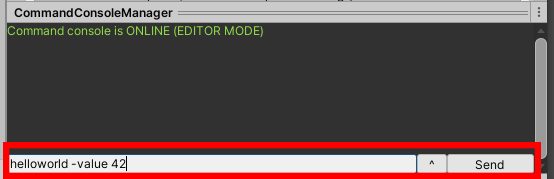
The Runtime Console
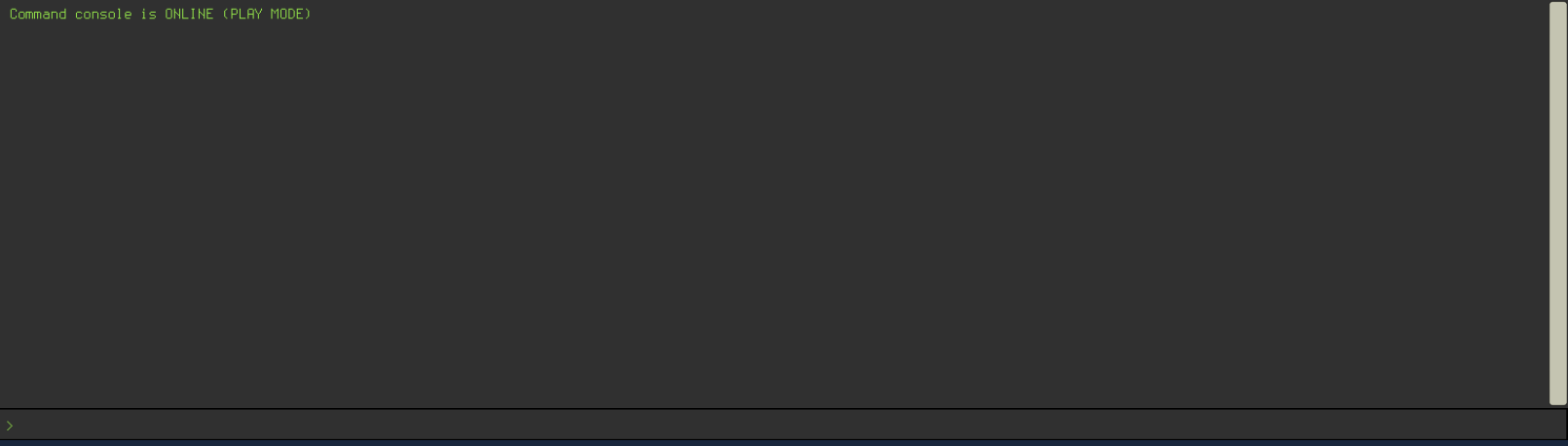
The Runtime Console can be opened while the game is playing.
1. If you didn't already put the runtime console prefab into the scene, locate the CommandConsoleUI prefab and put it into your canvas. (see Setup)
2. Press the ToggleCommandConsole input key you defined in the Unity Input Manager (see Setup if you didn't set it up.) to open the console.
In alternative, you can open it by clicking Tools -> Command Console -> Open Console in the Editor menu.
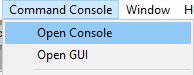
3. To execute a command simply type it in the prompt and press Return. The Runtime Console has full keyboard support: you can use the autocomplete (see Setup if you didn't set the autocomplete input in the Input Manager, and (see Autocomplete for more
information about autocomplete), and press up/down arrow keys to navigate the history of previous commands.
Runtime Console Settings
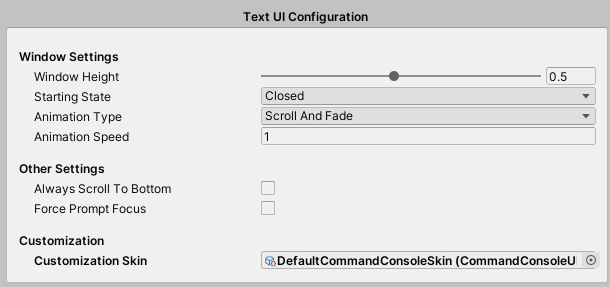
| Window Height | Area occupied by the console in screen percentage. |
|---|---|
| Starting State | Starting state of the console at startup. |
| Animation Type | Type of the opening/closing animation. |
| Animation Speed | Speed of the opening/closing animation. |
| Always Scroll To Bottom | If True the console will always scroll to bottom when a new line is added. If False you can scroll up and it will stay in place until you scroll to the bottom manually. |
| Force Prompt Focus | If True the prompt will always stay focused as long as the console is open. Useful for games with a hidden mouse cursor. |
| Customization Skin | Skin used to customize the console. See (Customization) |