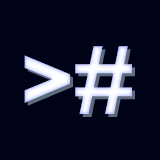GUI INTRODUCTION
The Graphical User Interface (GUI) is a powerful tool that allows you to run commands quickly without having to type them inside the console prompt.
There are two GUi you can use: the Editor GUI and the Runtime GUI, both shares the same functionality.
The Editor GUI
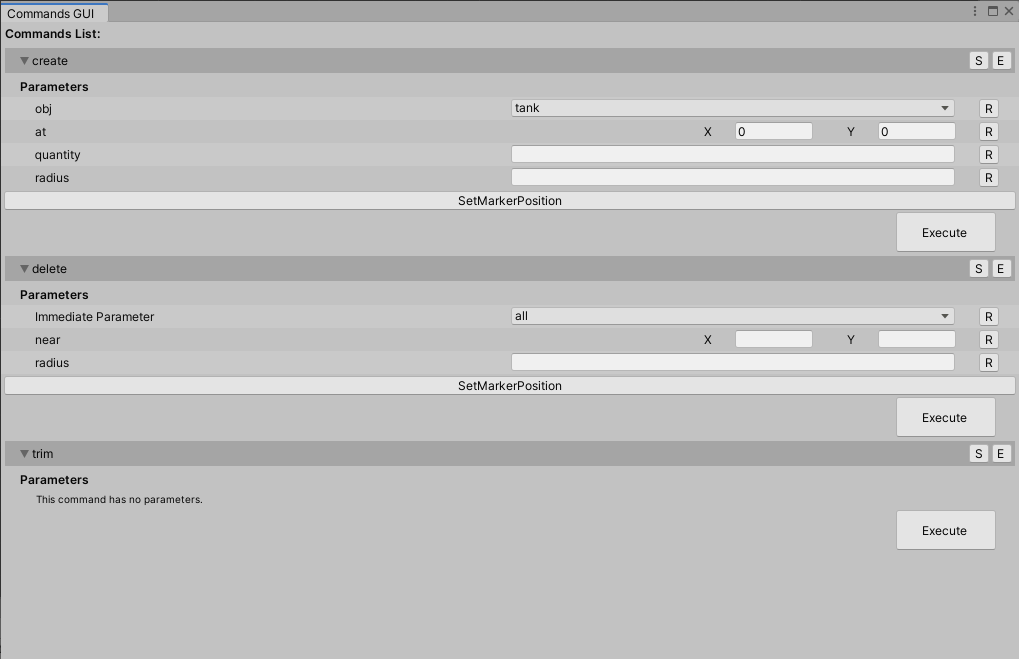
The Editor GUI is intented to be used in Unity Editor. Its main application would be level editors, build management tools, and so on.
To open the editor gui click on the Tools -> Command Console -> Open GUI menu at the top of the editor.
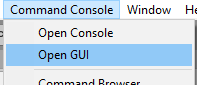
The Runtime GUI
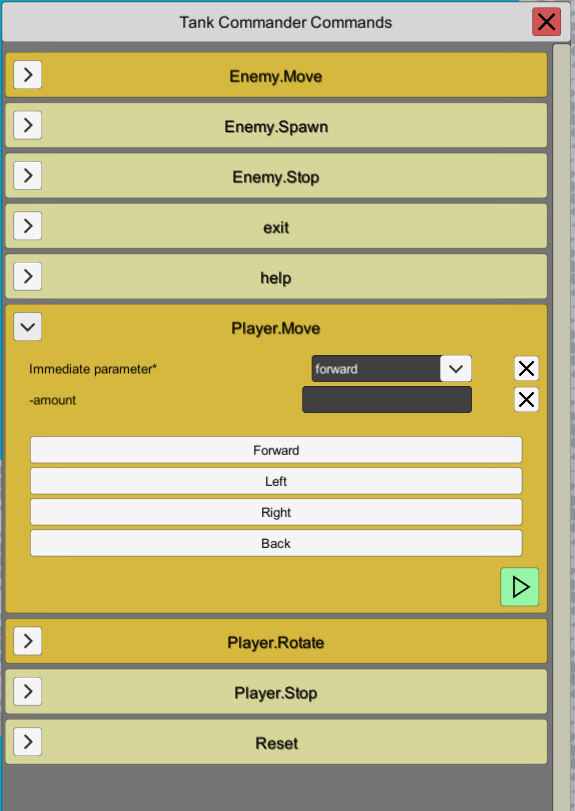
The Runtime GUI can be opened when the game is running. It can be used for debugging, profiling and even play the entire game! (Try the provided example scene Example_TankGame_GUI)
To use the Runtime GUI the CommandConsoleGUI prefab must be present in your canvas (see Setup). You can toggle it by pressing the ToggleCommandConsoleGUI input key defined in Unity Input Manager (see Setup).
NOTE: if the CommandConsoleGUI prefab is not present, you can still use the Editor GUI at runtime.
GUI Settings
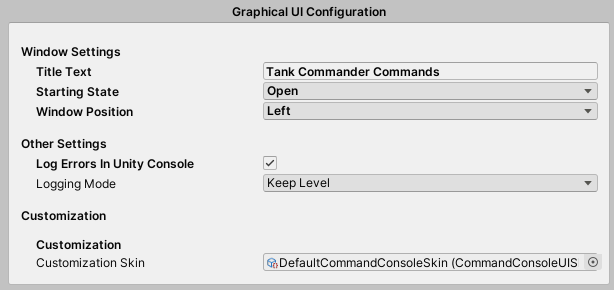
| Setting | Description |
|---|---|
| Title Text | The title at the top of the GUI Window |
| Starting State | The starting state of the GUI at startp: open or closed |
| Window Position | Position of the GUI window: left, center, right |
| Log Errors in Unity Console | If True, log events with Warning or Error level will be displayed in the Unity Console. |
| Logging Mode | Keep Level: when logging to the Unity Console, the level of the log will be mantained (Error or Warning) Plain Text: when logging to the Untiy Console, the log will be printed as plain text. Useful if you use the "Error Pause" setting but don't want to pause the editor when command errors are thrown. |
| Customization Skin | With a customization skin you cab change the GUI appearance to best fit your game look. (See Customization) |