CABLE RENDERER
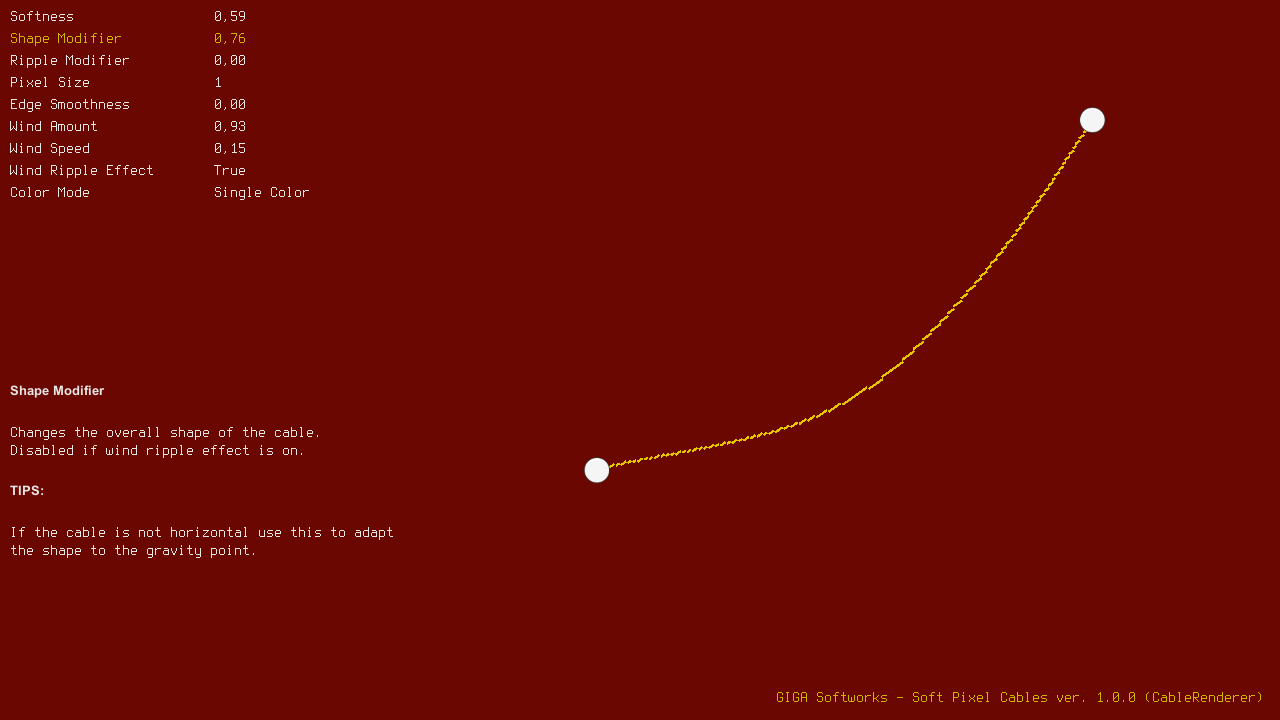
The Cable Renderer is used to draw cables that hangs horizontally from point A to point B.
Creating and editing Cables
See Creating Cables for instructions on how to add renderers to the scene.
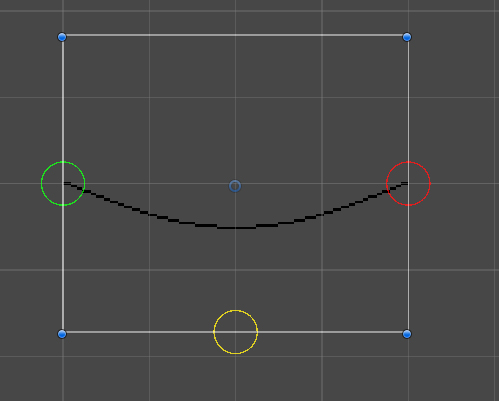
Use the provided Editor Gizmos to move the cable around, setting its anchor point (left/right) and modyfing its softness and shape by using the yellow handle at the bottom.
NOTE: It is always best to use the provided handles to move and rotate the cables around in the scene, as some Transform parameters such scale and rotation will be calculated by the renderer itself.
Cable Parameters
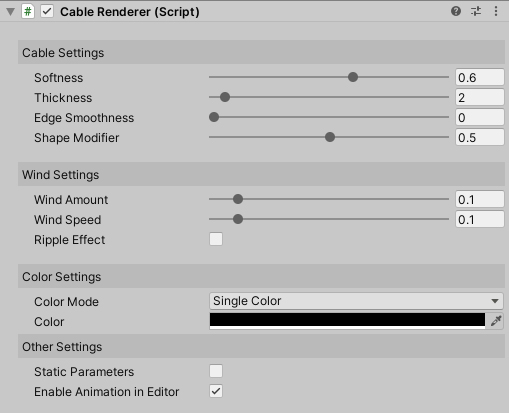
- Cable Parameters
- Softness: the softness value of the cable, 0 is completely rigid, 1 is very loose
- Thickness: the "resolution" (pixel size) of the cable. See the FAQs for more details on scaling cables.
- Edge Smoothness: Applies a fading effect to the edges. Use this as an antialias to blend the cable with background images.
- Shape Modifier: Changes the overall shape of the cable, when the cable is not horizontal use this to adapt its shape to the gravity point. Disabled if Wind Ripple Effect is on.
- Wind Settings
- Wind Amount: the amount of the wind animation.
- Wind Speed: the speed of the wind animation.
- Ripple Effect: Adds a ripple effect to the overall wind animation.
- Color Settings
- Color Mode: use this to select one of the available coloring modes.
- Other Settings
- Static Parameters: turn this on if you don't plan to change the cable parameters during playtime to improve performance (The cable will mantain its starting parameters and any subsequent change will be ignored).
- Enable Animation in Editor: turn this on if you want to preview the animation inside the editor Scene View.